Search directly on a website with Firefox bookmark keywords
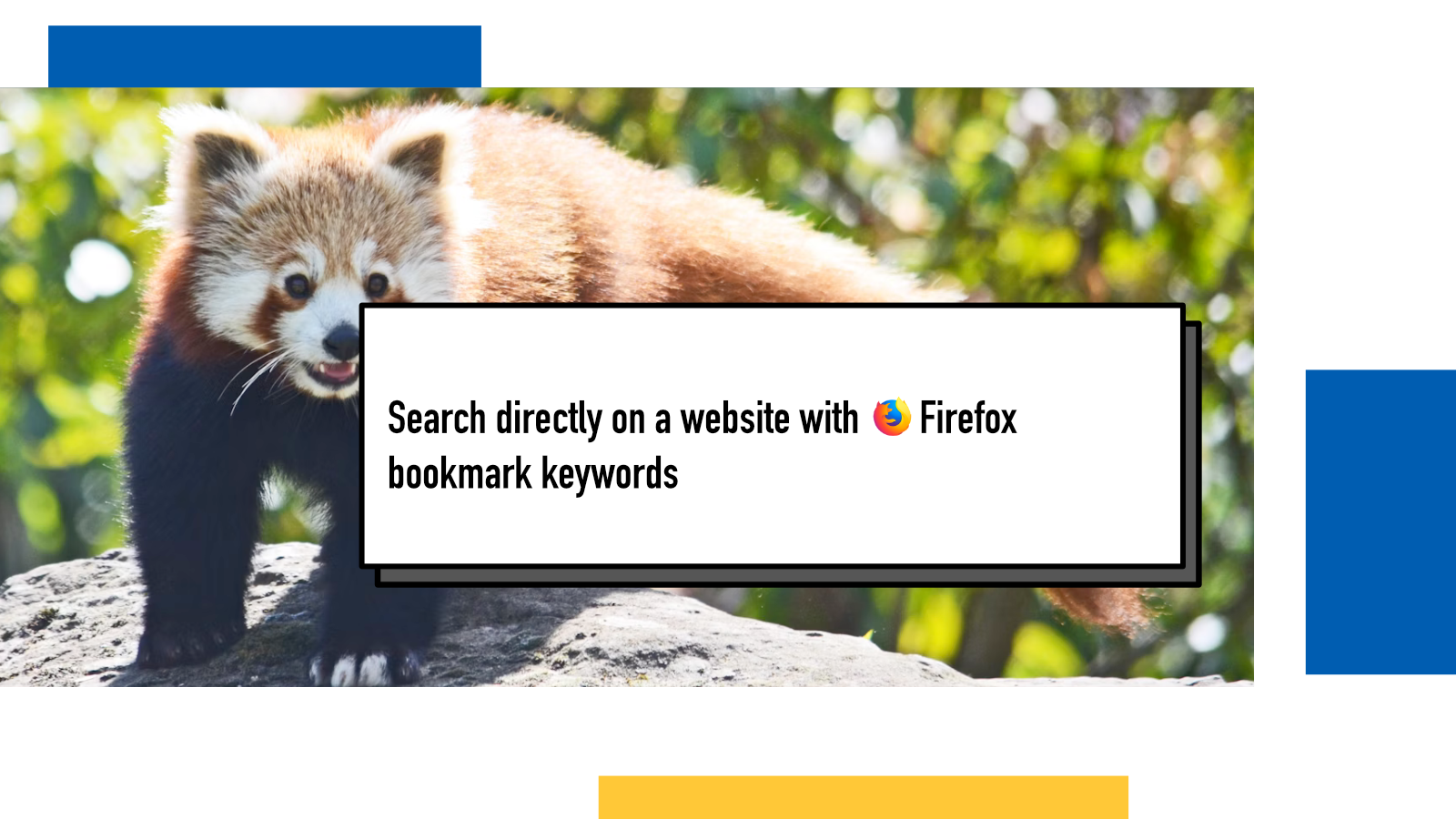
Let’s say you’re a Pokemon TCG player and you regularly use the great PkmnCards website to search information about cards.
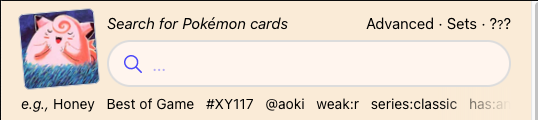
You can head over to the site, find the search field, write your query and hit enter.
When done occasionally, that’s a good enough flow. But when you start using them all the time, multiple times a day, there’s a better way.
On Firefox, you can right click on any search input box and choose Add Keyword for this Search…
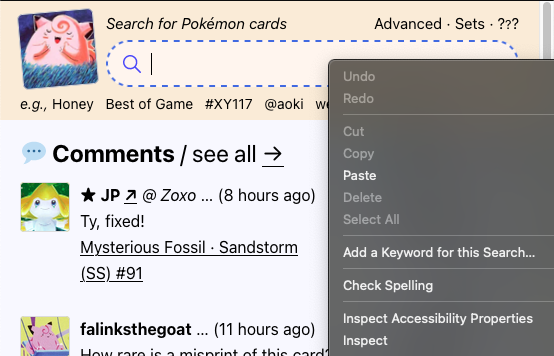
Then, you can add a custom keyword into the Keyword field. I chose pkmn for this site.
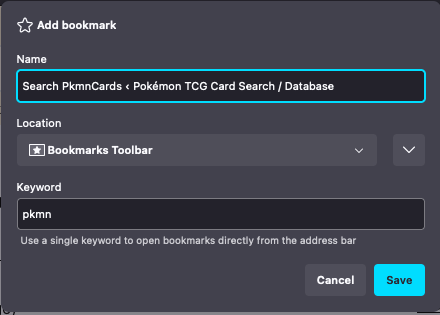
The next time you’re about to search, type
pkmn [query] into your Firefox’s URL bar
and it will automatically run the search.
This is one of my favourite features in Firefox these days. I use it all the time.
Some examples:
-
y [query]for Youtube -
pkmn [card name]for PkmnCards -
t [page number]for Yle Tekstitv (for example,t 221goes directly to https://yle.fi/aihe/tekstitv?P=221) -
imdb [query]for IMDB.com -
steam [query]for Steam -
jw [movie]for Just Watch -
w [query]for Wikipedia -
bgg [game]for Board Game Geek -
comp [query]for Pokemon TCG Rulings Compendium
Use without a search box
The Add Keyword for this Search… context menu
item is available for search input fields but it’s just a helper shortcut. If
you want to use it for any URL, you can do
https://example.com/%s
where the query passed after the keyword is put in the place of
%s in the URL.
Note that all of these are just direct URL string replacements. This means that these only work with searches that use URLs and not for example ones that run Javascript to modify the page in-place.
If something above resonated with you, let's start a discussion about it! Email me at juhamattisantala at gmail dot com and share your thoughts. In 2025, I want to have more deeper discussions with people from around the world and I'd love if you'd be part of that.