Set up a dashboard using Google Slides
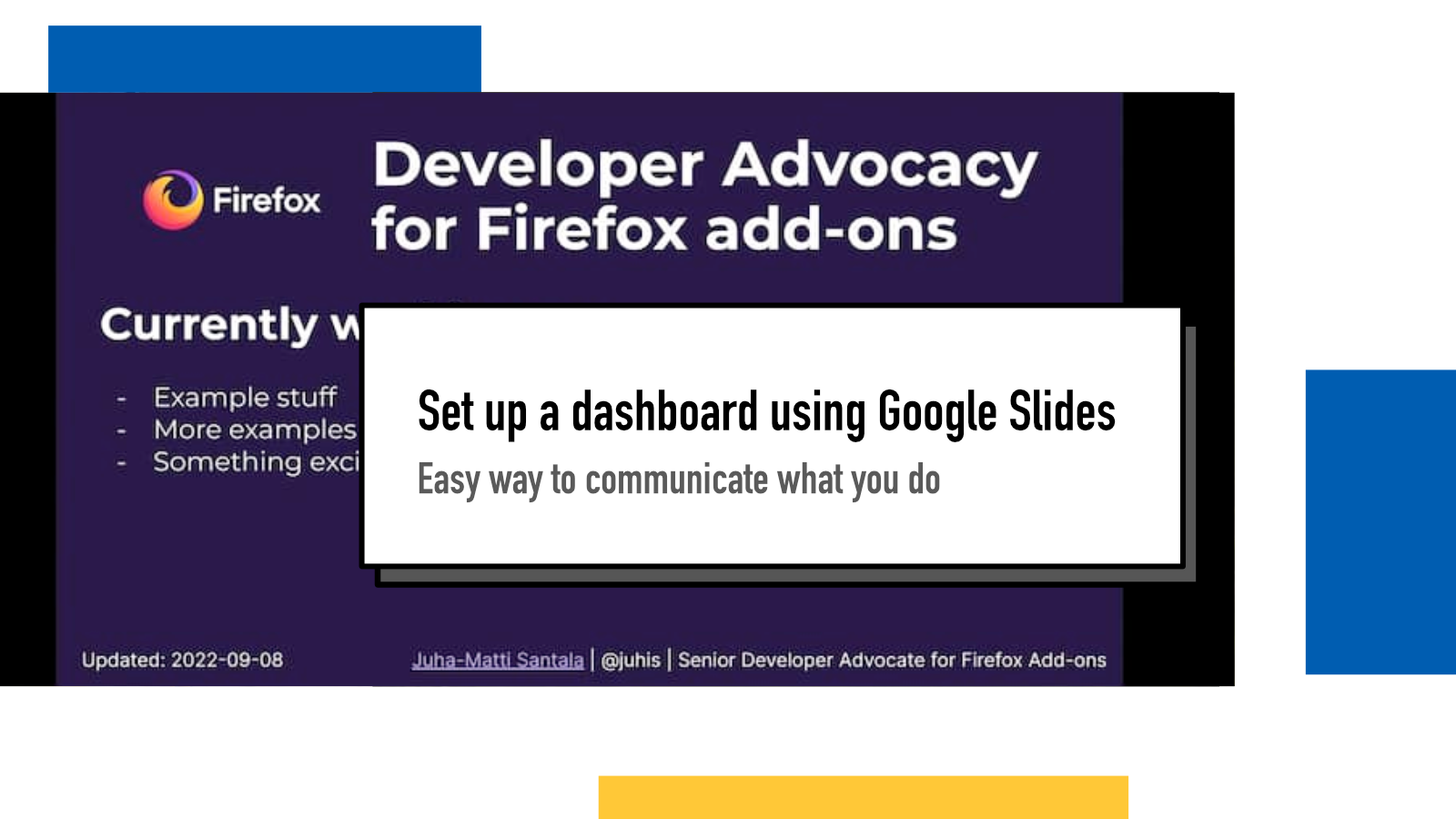
I have been using one-slide Google Slides in a /preview mode for quite a while now as a work "dashboard", ie. "What I am working right now?". It's brilliant. Easy for me to update and with a short URL, easy for colleagues to find if they wanna know what's happening in #devrel.
Part of the appeal for this is that it doesn't require any new tools, given that your organization is using Google Suite – or I'm sure something similara can be done with other providers' similar systems. No need to get new tools approved, no need to set up websites with integration to SSO and no need for your colleagues to install anything. And you can set it up in seconds.
Here's what it looks like in action:
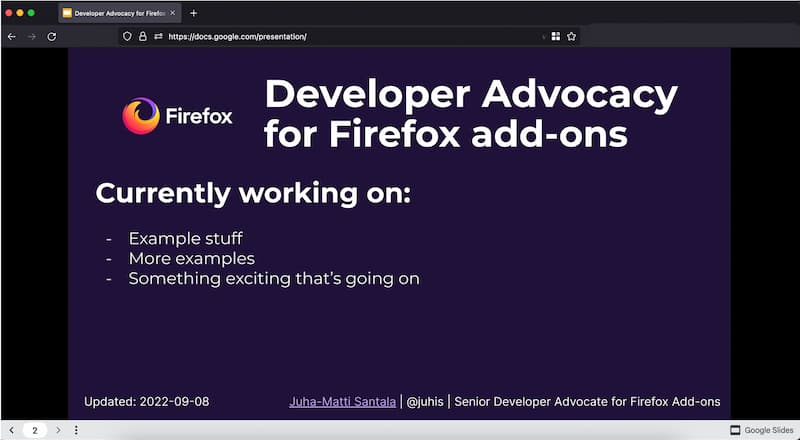
I got this idea originally when I was working as a Developer Advocate at Futurice: I was doing a lot of things that other people in the organization were interested in but I didn't want to spam their inboxes or Slack notifications constantly when things changed. So I created a personal work "dashboard", created a branded short URL and was ready to go.
When I joined Mozilla this summer, I decided to do the same and take what I had learned from the past.
Here's how to do it yourself
The dashboard uses a feature in Google Slides that many people I've talked with are not aware of: preview mode. It's really good for these kind of one-slide, read-only things.
- create a new Google Slides document
- make sure you only have one slide visible (you can add more hidden ones if you want, they won't show up in preview)
- in the URL, change
edittopreview. I think there's a way to do this from the GUI as well but couldn't find it - change sharing settings so that there's viewing permission for the link sharing to those who should be allowed to see it
- create a short URL using services like Bitly or if your company has a custom one setup, use that
I then add that to my Slack profile, my Mozillian page and share with my team. I make sure to regularly update it and always keep iterating to improve what is the best content and format to share.
Do note however that people can see the possibly hidden slides, speaker notes and other Slides stuff if they change the URL from preview to edit. So the preview mode is there not to hide the other stuff securely but for convenience only.
If something above resonated with you, let's start a discussion about it! Email me at juhamattisantala at gmail dot com and share your thoughts. In 2025, I want to have more deeper discussions with people from around the world and I'd love if you'd be part of that.