Tips for giving talks online
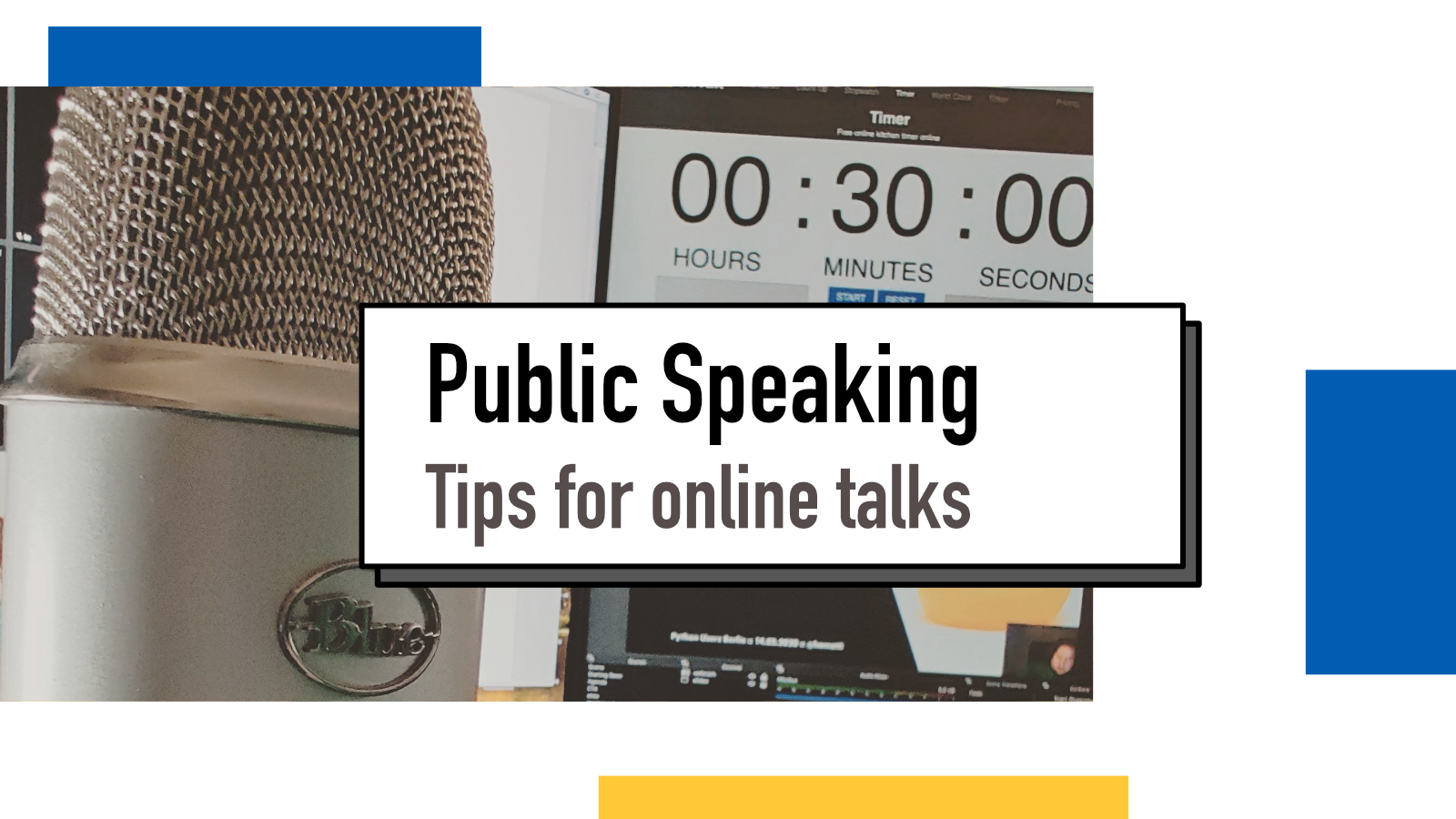
As a public speaker, I have ended up doing a bunch of talks recently remotely. Each time I think I've gotten a slight bit better and especially more comfortable at talking to a webcam. As more and more events are now done online and many people have to adjust to the situation, I'd share some of my learnings here on my blog.
If you're a speaker (either experienced one or new in the field) during this remote event era, I'd love to hear your tips in Twitter.
A friendly face

15 minutes before any talk that I do, the butterflies find their way into my stomach. This happens both in-person talks and remote talks but one thing that has been very helpful to reduce it has been talking with people in the event before my talk and then seeing those friendly faces in the audience.
During these remote events, it's bit harder to interact with the people (see a tip for that below) and once you start talking, there are no more friendly faces, only the logo of the company that made your webcam and a glooming green light staring at you.
Something I learned years ago when interviewing over video calls was to add a pair of eyes behind the webcam to make it more natural to take eye contact with the camera rather than looking down to the screen.
Meet Totoro. I've brought Totoro into so many job interviews, meetings and talks without anyone on the other side knowing. (Funny anecdote: first time I talked about this, someone didn't realize I talked about video job interviews and asked how the interviewers felt about me bringing a plush toy with me). And it's so helpful. The friendly and cute face of Totoro helps me feel like I'm talking to someone and even though he doesn't blink or nod in support, I believe he would if he could.
If you don't have Totoro or can't ask a family member to sit behind the webcam in support, you could use googly eyes attached to the webcam or build an audience by cropping images of people from magazines and stick them into a cardboard behind your webcam.
Have a timer in a second screen or phone
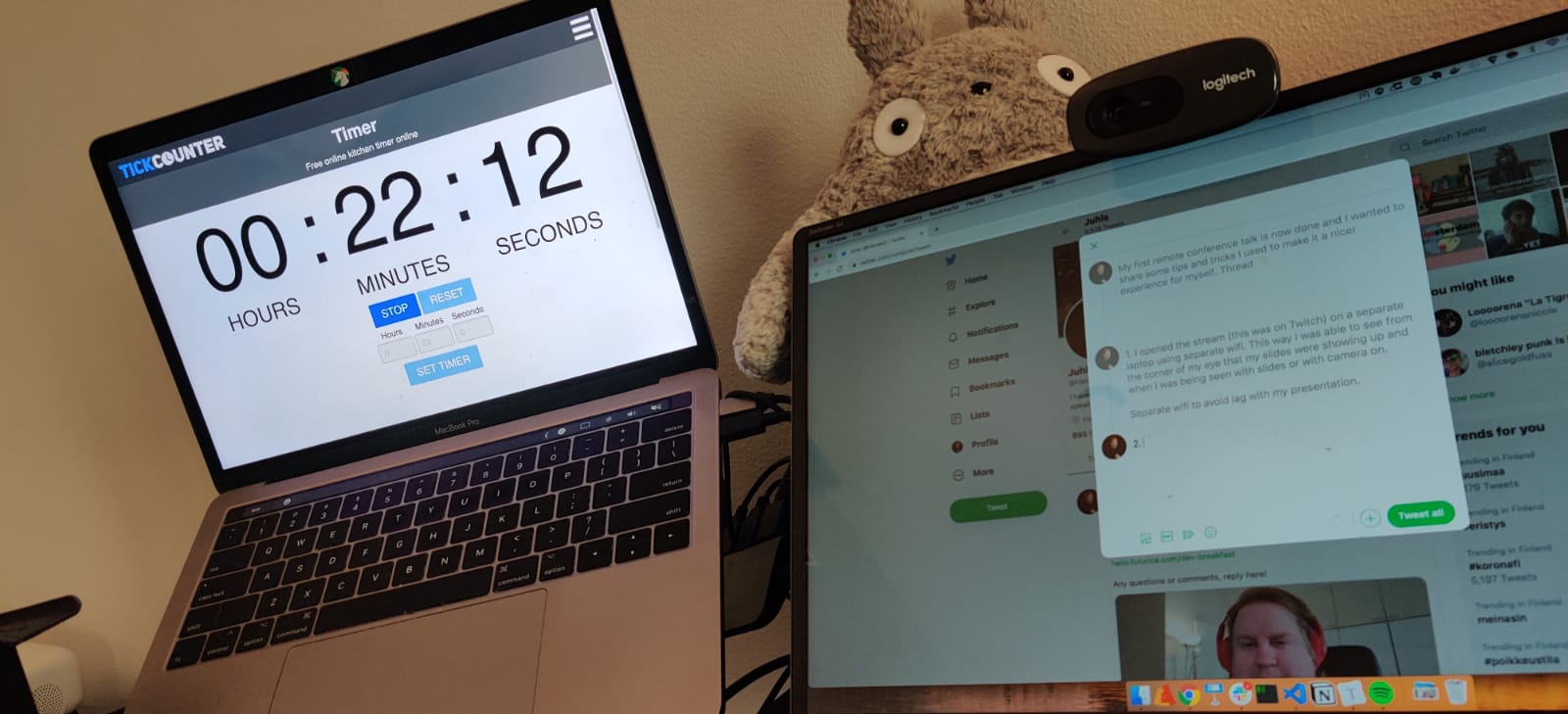
Timing my talks has always been a challenge. In physical conferences where I've spoken, there's usually been a clock or the MC showing timing cards in the front row but at the leisure of your home, it can be easy to get comfortable and not notice the passage of time. In physical events I also often wear a fitness wristband set to vibrate quietly on a given time to give me a heads up that certain amount of time has passed.
For virtual events, I use TickCounter as it provides me with a large countdown and I can easily just peek at it from the corner of my eye to make sure I stay within the boundaries of my time. So far, all my remote talks have finished within 20 seconds of the given time and using a timer really helps in that.
It's also more challenging to notify the speaker about the time in a subtle way because as a speaker I focus on watching the webcam. So be a good speaker and make sure you stick to the time slot given to you.
Double-check your tools

Another major challenge I see in online events is that I can't see what others see. I click share screen and hope for the best. I'm very paranoid of how badly the presenting goes so I take some extra caution to make sure the experience is as smooth as possible.
I pretty much always use Keynote to create the slides for my talks and in a physical event, I'll plug my laptop in and click Present. I can always double check the situation by taking a look at the screen. When online however, after I go full screen, I lose all visibility.
I don't trust that all video conference tools do full screen similarly so if I decide to go that route, I usually do a test run either with the organizers or with friends or colleagues before the event using the exact same setup of tools and ask them to report what they see.
But even more robust approach I have started to take is to export my talks to PDF, use PDF reader with all the extra toolbars hidden and only share the specific window instead of entire screen (this also helps avoid accidentally showing what's on your browser/desktop/other apps). This way I never go full screen but the users still see just the slides. I currently use macOS's Preview app but would love to find an app that allows me to hide even the top title bar.
I also test my microphone before every talk. I use Yeti Blue mic and do multiple runs of local testing: I record the mic with Quicktime Player and play it back to myself to make sure it's working as intended. Another small thing I do is make sure my video conference tools have any echo cancellation or audio enhancement features turned off because at least Zoom thinks that me speaking is something that needs to be enhanced away and using those (default, may I add) features breaks my input constantly.
If you use laptop, make sure it's plugged in. Check your webcam to make sure what's visible on the background. Fill your mug with a drink of your choice and take a bathroom break before your talk.
BONUS: Following the stream from another laptop
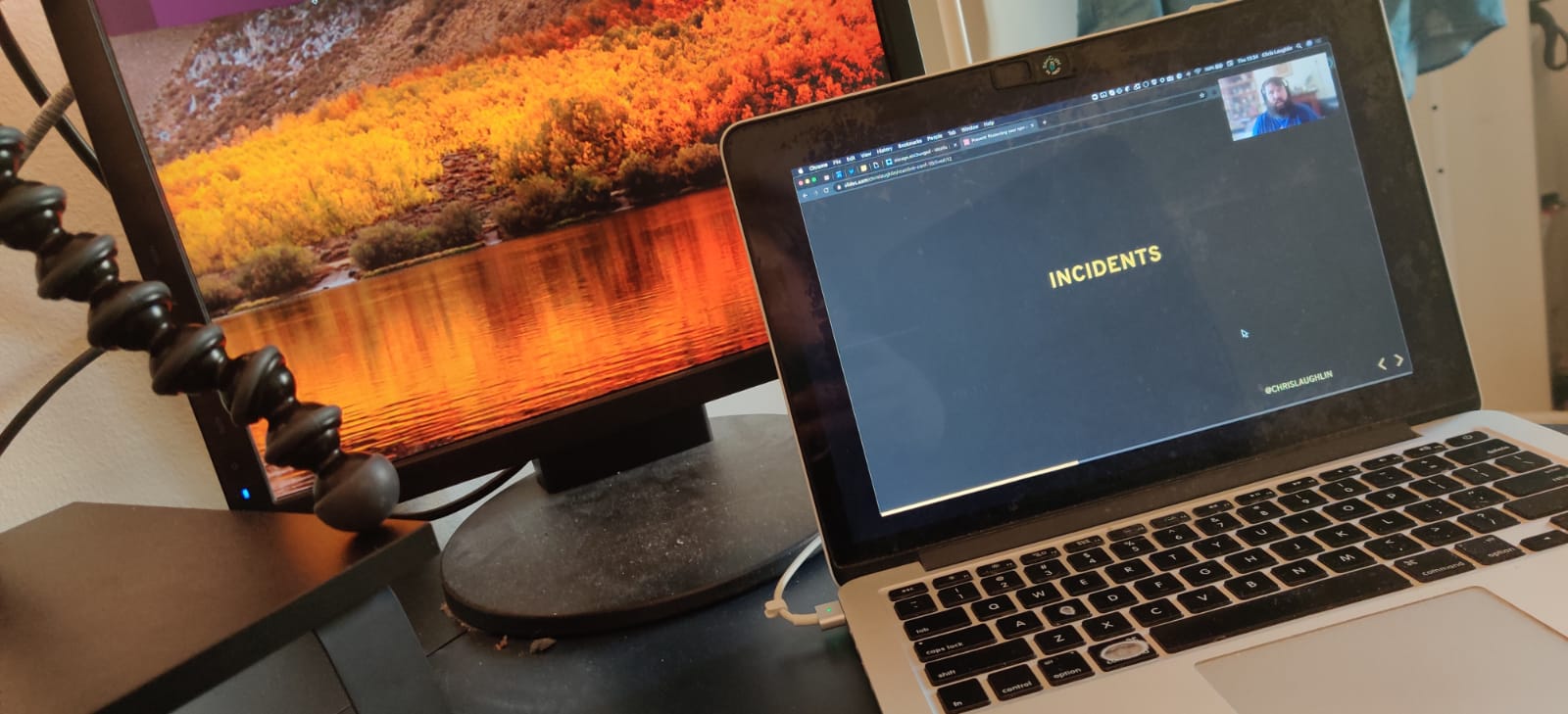
This is something that stems from my experience of streaming on Twitch and might not be required in events where you have a host and someone who can talk to you if things break. But I still do it when speaking in online conferences.
I use my second laptop connected to a separate network (in my case, hotspot from phone) to avoid that stream causing issues on my presentation laptop or the quality of its Internet connection. Seeing myself on the stream, even from the corner of my eye helps me see how the conference production team has decided to position my webcam, slides and so on and it gives me some peace of mind.
For Twitch streaming where I'd talk and code live for hours, I would keep it on my view all the time to make sure the stream doesn't break but for a conference talk, I might glance it once or twice when taking a small pause while switching slides and moving to a new topic.
Book me to speak in your conference or meetup

I love talking about topics like documentation, debugging and learning that are relevant to software developers but are not deep dives into technical details. Some of my recent talks are Contemporary Documentation (PyCon Estonia 2019, Work From Home Conf 2020 + meetups), Debugging Javascript (HelsinkiJS, Turku <3 Frontend, Munich Frontend Developers) and I teach, therefore I learn (PyCon CZ 2019 + meetups).
You can find more about the talks and events from my Speaking page. If your event could use a talk like these, send me an email at juhamattisantala@gmail.com and let's talk if I can provide something of value to your community.
If something above resonated with you, let's start a discussion about it! Email me at juhamattisantala at gmail dot com and share your thoughts. In 2025, I want to have more deeper discussions with people from around the world and I'd love if you'd be part of that.