Two months with Obsidian
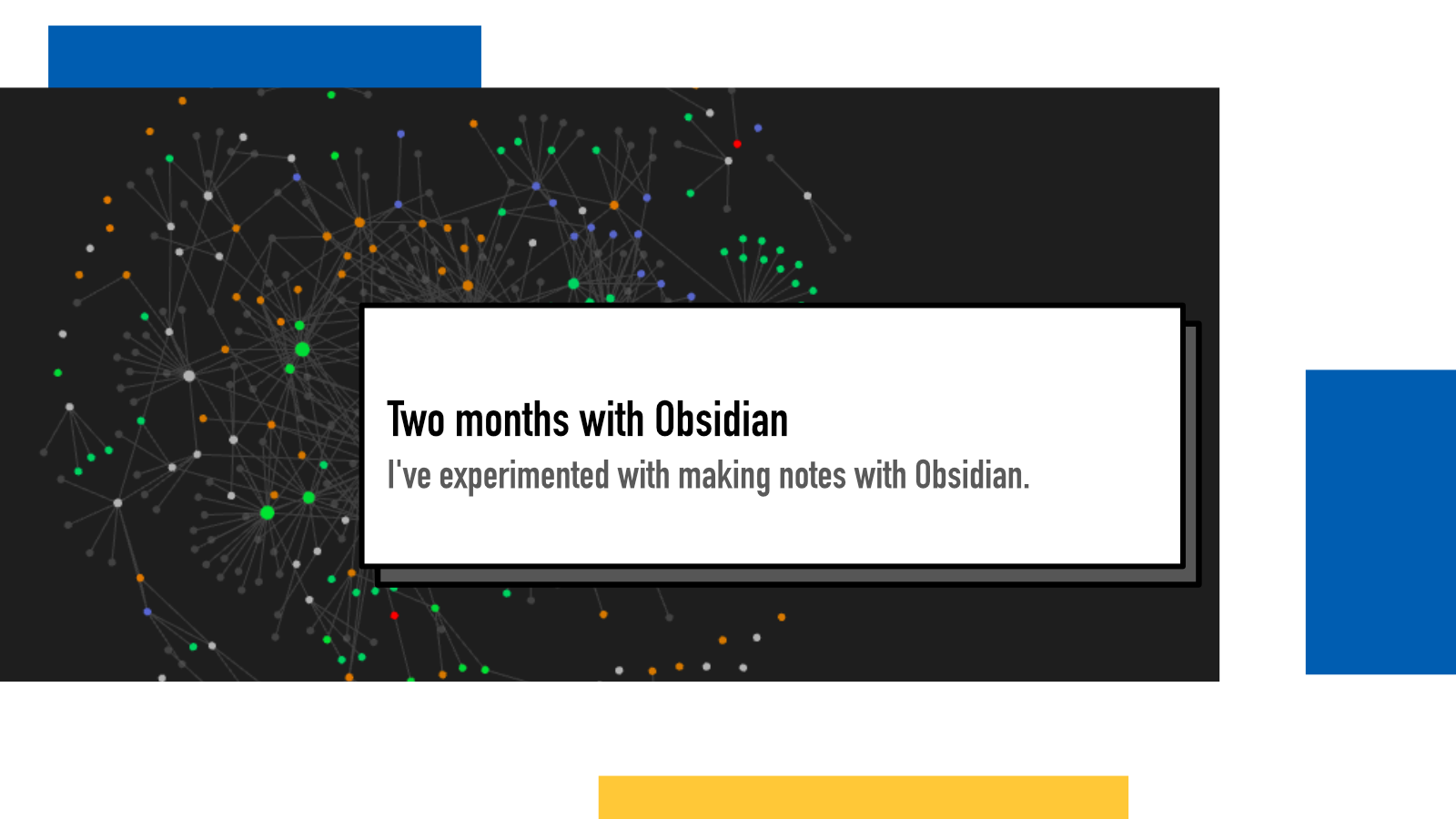
I love taking notes. I’m a note-taking geek. In the beginning of the year, I wrote about my imperfect mess and I’ve had a lot of notes related discussions with friends throughout the year.
October 15th, 2023 I decided to give Obsidian a go. I had heard about it a lot in the past and many of my friends were devoted Obsidian users. For me, the idea of keeping notes in Markdown wasn’t a super appealing though but the growing issues with Notion (mainly its lack of offline functionality despite promises, slowness while using and other hiccups), I decided to give it a go. I installed Obsidian, watched a few Youtube videos for how to set it up, installed some plugins, created a few templates and started making my notes in Obsidian instead of Notion.
Now it’s been two months and I’ve grown to like Obsidian. I have written about 300 notes and finally picked up a habit of daily journaling and weekly planning & review sessions thanks to the Periodic Notes community plugin’s Daily and Weekly Notes features. It’s time for a retrospective to see what I did, what worked and what didn’t and how I wanna continue moving forward.
During this time, I’ve used Obsidian pretty exclusively. I still have my paper notebooks for taking notes when I’m not on computer but I’ve transferred those notes to Obsidian regularly to make best use of the linking and search features.
I keep track of my customizations at /uses/obsidian/.
Journaling setup
I have a daily note template:
---
dailyRating:
cooking:
---
## Action items
## Log
## Reviewwhere I keep track of my daily feeling on a scale of 0 to 5 (with a Tracker plugin to draw graphs of how I’m doing) as well as a boolean 0/1 tracker for if I’ve cooked food at home.
After those, I have my daily Action items (pre-scheduled things I’m supposed to do), Log (all the other actions that pop up during the day and general notes for the day) and Review (for end-of-day notes).
For a weekly note, my template looks like this:
## From last week
## Scheduled
### Monday
### Tuesday
### Wednesday
### Thursday
### Friday
### Saturday
### Sunday
## Tasks
## ReviewEvery Sunday I sit down to prepare for the next week. I take a look at the current week and see what tasks were not done and move them to From last week section. I then go through my calendars for the following week and note down everything that’s scheduled like meetings and events and jot down things I know have specific days when I should be doing them.
Finally, I have Tasks section for things I wanna do next week but don’t know yet when and Review where I can write notes when finishing up a week.
Thanks to the plugins, these notes are automatically created from the templates and save me a lot of time.
Interlinked notes
One of the main features in Obsidian are links between notes with a
[[topic]] syntax and I’ve been using
them extensively. Originally when I heard people use Obsidian, I thought that
wouldn’t be very useful for me but quite quickly I got into a habit of adding
those links. It’s still too early to say what the impact of them will be as I
haven’t really needed to follow them while reading notes but I’m trusting that
over time, it’ll be helpful to see where I’ve linked to something interesting.
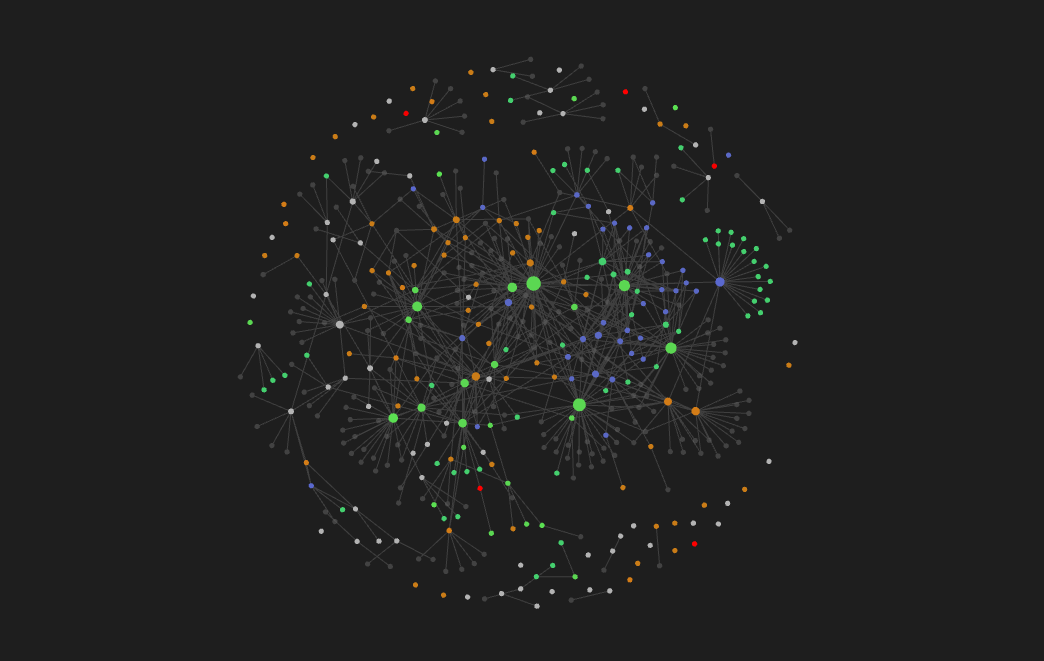
So far my notes seem to be quite connected.
Lowered threshold of taking notes
Because of the nature of Obsidian, I’ve noticed I take much more notes and smaller notes. When I run into something interesting, I jot it down, add links and hashtags and then let it live inside my system to be searched or referenced later.
For example, at the beginning of the month I was pondering how coordinate systems would work in hexagonal grids and found a short paper explaining them. I took a screenshot of the interesting part, wrote down some notes and even code snippets and stored them in a note.
The fastness of the app contributes to this as well. I’m more likely to jot
down a quick note because it’s instant rather than waiting for Notion to load
and creating new notes there. And I have set all new notes to land in an
000 - Inbox folder, I don’t have to
decide where to put notes when I start writing them.
Many Obsidian users don’t use folders at all but I like to store mine in different categories and sub categories and moving them from Inbox to their own places is easy and fast for example once a day or week. With Omnisearch plugin, I’m confident I can find what I’m looking for later down the line.
Throughout my days, I encounter interesting articles, quotes, blog posts and videos that I store in my notes system so that when I’m writing my next newsletter, I can find all my accumulated notes in one place nice and easy.
Obsidian Sync
Since all the files are pure Markdown files in the filesystem, you can build your own sync using whichever tool you want. I got through 3 days before I purchased the official Obsidian Sync and I’ve been very happy with it. It works so well to sync my Obsidian notes across my phone, iPad and laptop. I can jot down a quick note on the go and then expand on it when I get home – or make notes at home and have access to them on the road.
Using canvas to craft a conference talk
I wanted to test out the features so I decided to use Obsidian’s built-in mind map tool canvas for crafting my talk for PyCon Sweden.
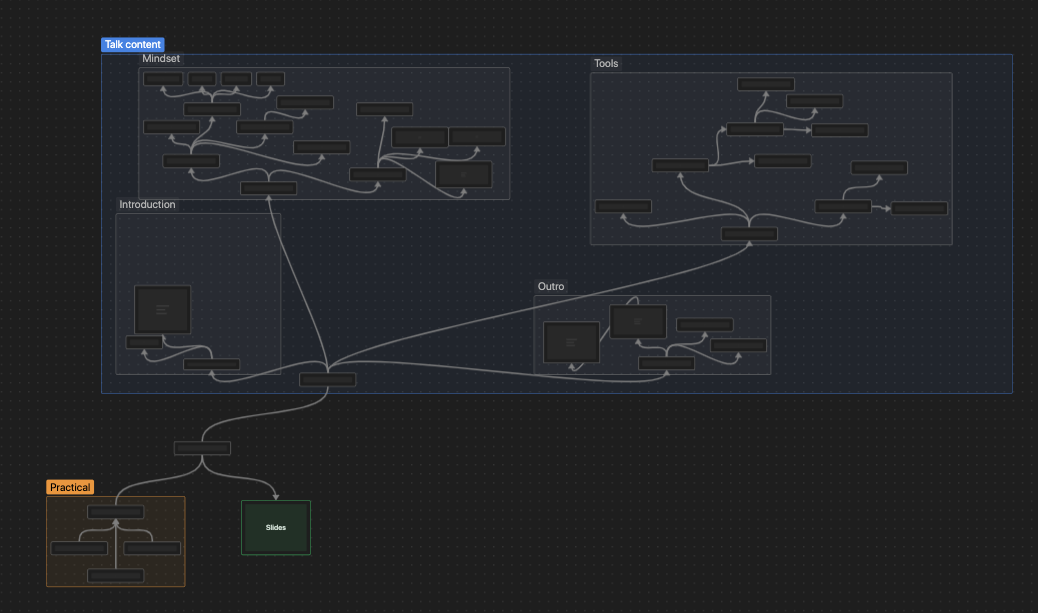
Usually my approach to crafting talks is opening up Keynote, looking for inspiration, fonts and the feel of the story. Then little by little, I craft individual slides and adjust existing until I reach a coherent story.
This time, I started with a mind map. I have four sections: Intro, mindset, tools and outro and I kept adding and adjusting ideas. When I was happy with the amount and content of these pieces, I crafted them in Keynote.
It was an interesting approach and one I might use in the future as well. The biggest benefit was that I was able to work on my talk even when I wasn’t on my laptop with Keynote but could add ideas and references from my phone and tablet as well.
Downsides
Everything being Markdown is both a blessing and a curse. I do feel more creative when I have a nice editor and Notion’s editor is way nicer than the one in Obsidian. I can’t see myself writing blog posts in Obsidian for example even though for other parts, it would be very handy.
Managing pictures and embeds in Markdown is annoying because what you see is not what you edit. So if there are a lot of pictures or you need to move them around, it gets a bit cumbersome.
Final thoughts
I was surprised by how good did it feel like and how much my note-taking habits changed during such a short time. I haven’t made a single new note in Notion (I still use it to write these blog posts) and I might continue like that. Until Notion comes up with a proper offline-first mode, it’s unfortunately bit too rough to use for casual note-taking.
If something above resonated with you, let's start a discussion about it! Email me at juhamattisantala at gmail dot com and share your thoughts. In 2025, I want to have more deeper discussions with people from around the world and I'd love if you'd be part of that.
Comments
Loading comments...
Continue discussion in Mastodon »